| Select source disk. |
Choose local source disk "sda" on Machine A which we want to replicate to other clients:
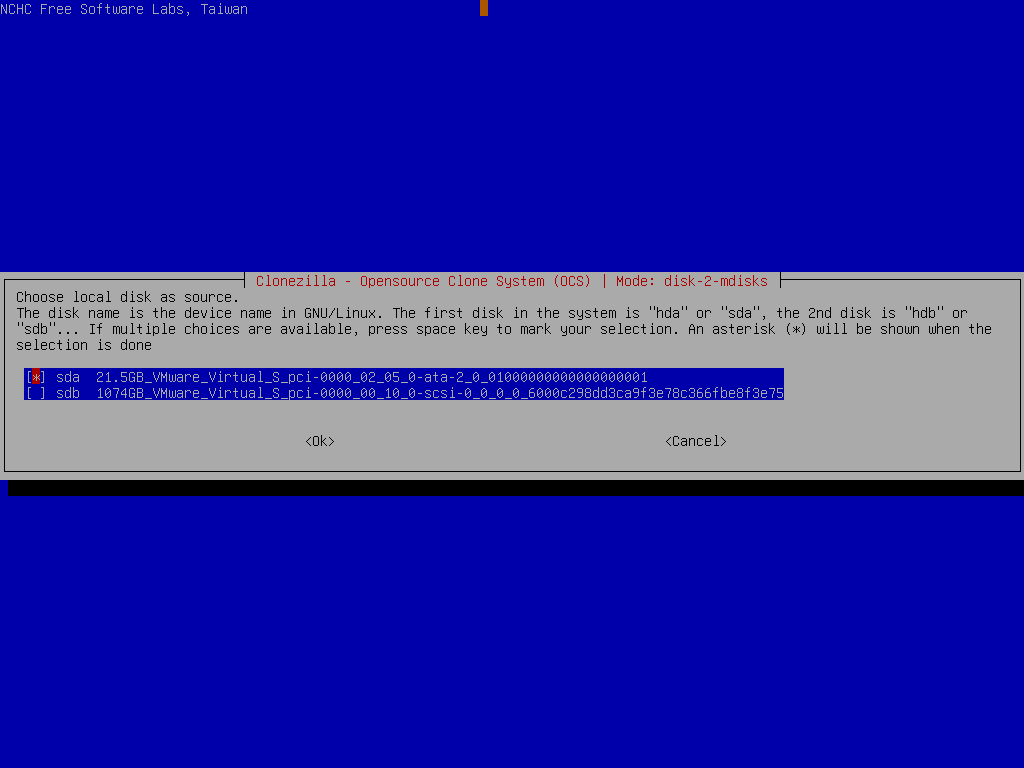
Choose to check the source file system integrity before really replicating it to other machines:
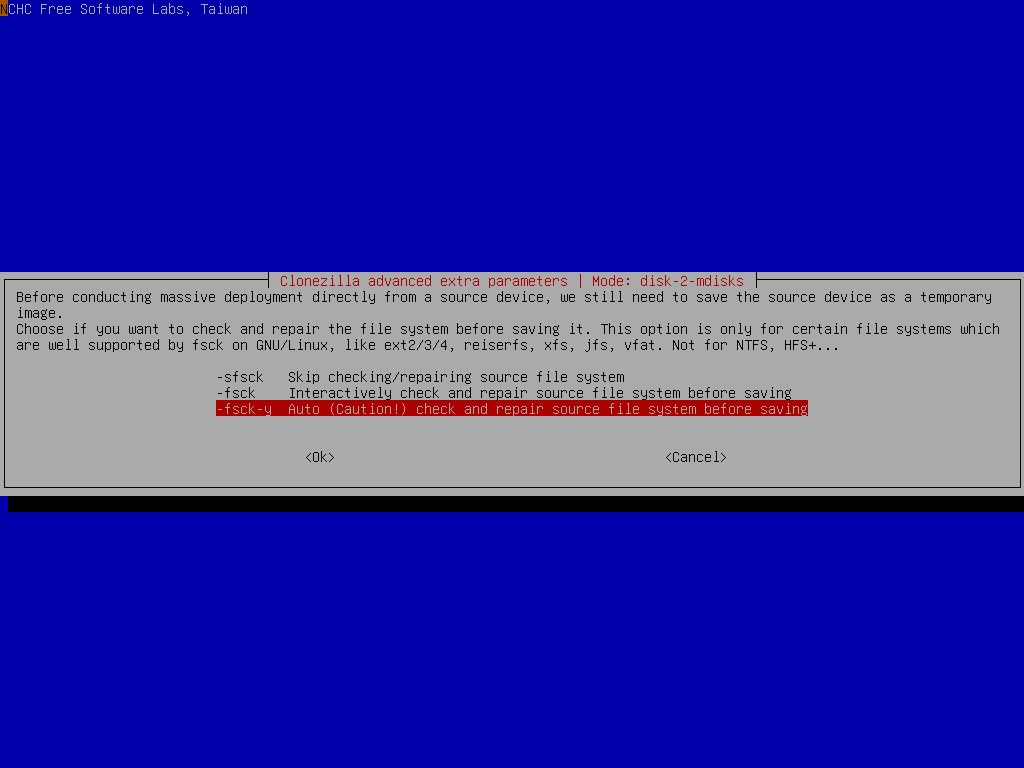
It's recommended to check the file system before replicating it because you do not know if the file system is broken or not. If you are very sure that the integrity is OK, then of course you can choose "-sfsck" to skip checking.
Select the mode you want after the image restoring is done in the client machines:
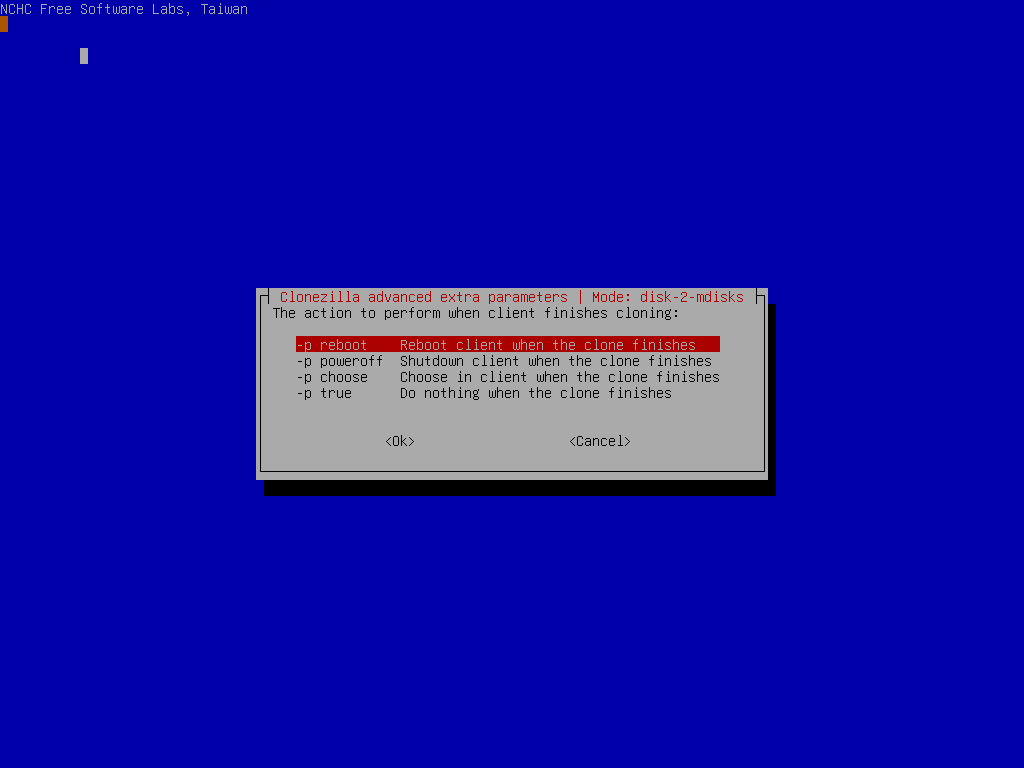
By default we choose "-p reboot" here. But if you have decided, you can choose poweroff the machine, choose in the client when the clone finishes, or do nothing after is restored.
Select to use multicast, broadcast or bittorrent mechanism. Here we take bittorrent mode:
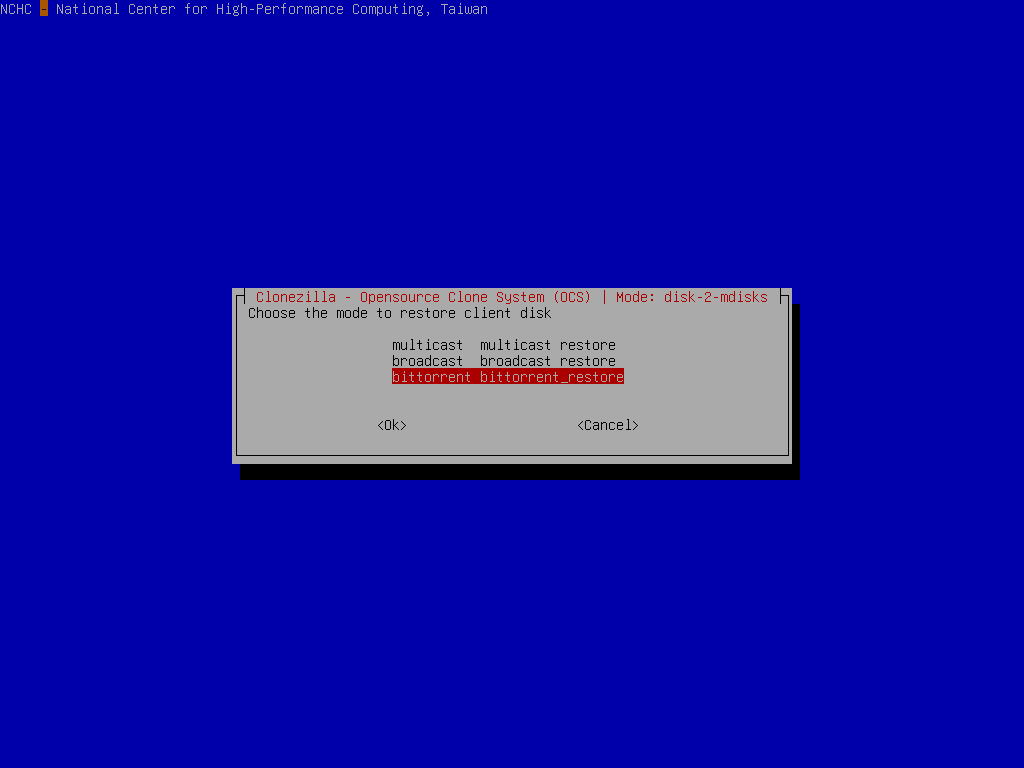
//Note// From Clonezilla live >= 3.1.1, you can also choose multicast or broadcast mode to do massive deployment from raw device.
Since we choose to check the file system on the source disk before deploying, now Clonezilla will check the file system integrity:
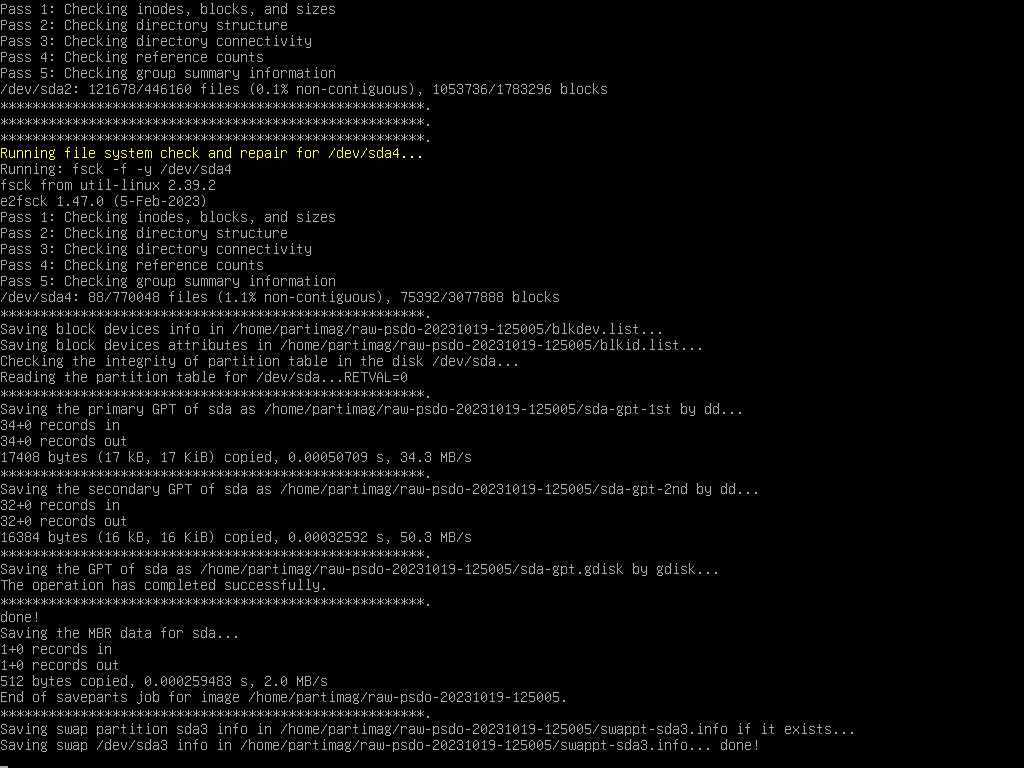
Clonezilla will prompt us the command to replicate the source disk using BT mechanism. This command is very useful when you want to create a customized Clonezilla live. In addition, it now starts all the services on the server and wait for the network booting clients to boot and receive the data to replicate to the disk /dev/sda:
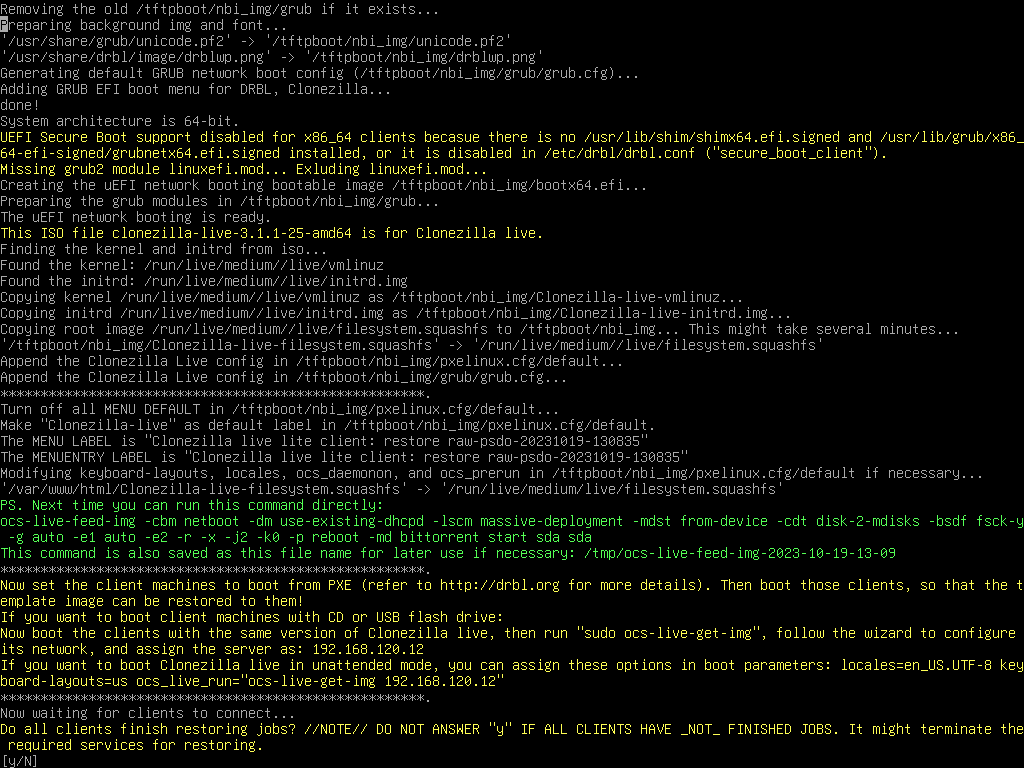
As described in the screen, only when all clients have finished jobs you can press "y" to terminate the required services. Do not press "y" if there are some clients still restoring.
Now you can boot the client machine via PXE or uEFI network booting to receive the image and write to its disk /dev/sda. All the steps in the client machine should be in unattended mode.
Once all the clients are done, you can press "y" twice to terminate the required services:
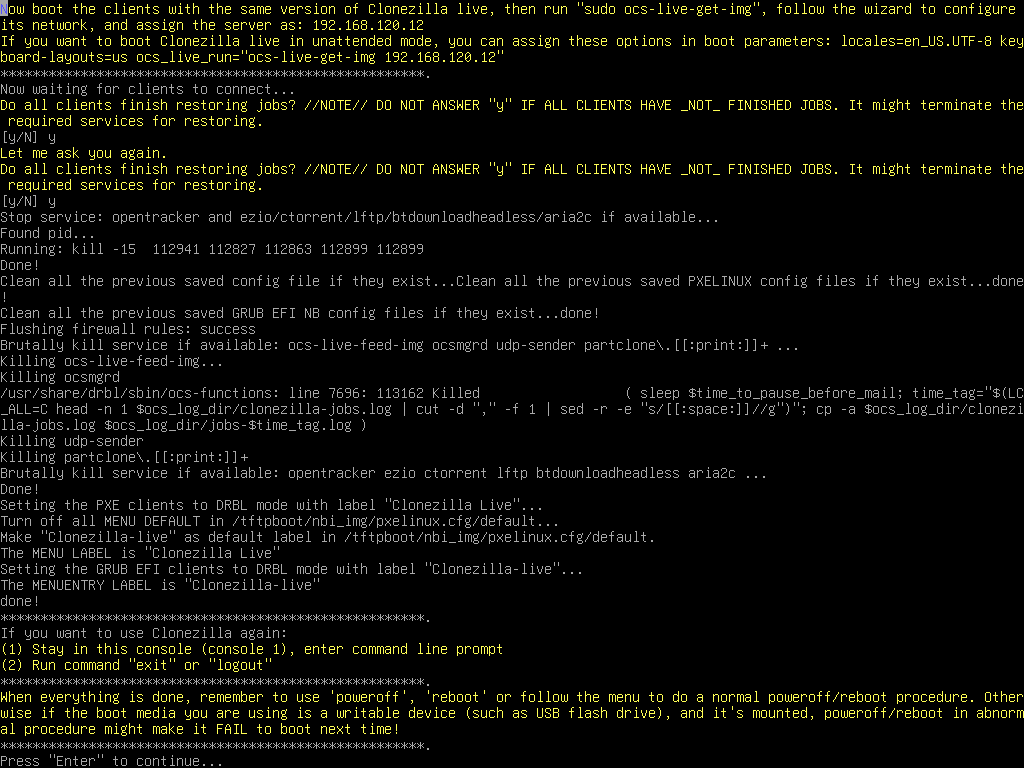
Check the prompt in the end. Once you press "Enter", Clonezilla will show you the prompt to poweroff, reboot, or rerun...
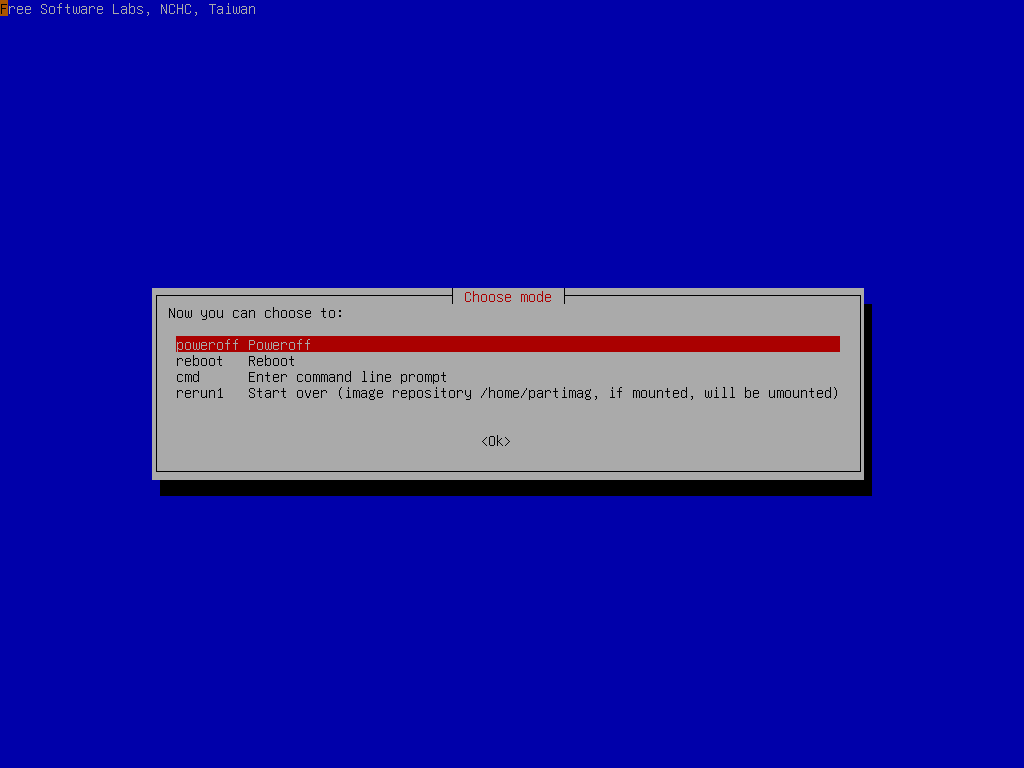
 |
|



