| Boot the machine via Clonezilla live |
In this example, the machine has 5 disks, 1st disk's name is sda (device name in GNU/Linux), 2nd disk's device name is sdb which has a Debian system we do not want to overwrite. There are 2 more blank internal hard drives, i.e., sdc and sdd. We already have a Clonezilla image in sde, the image name is called "bookworm-2023-10-15-03-img".
Now the image "bookworm-2023-10-15-03-img" will be restored to multiple disks, i.e. sda, sdc, and sdd (Remember we want to keep sdb, do not overwrite it), which could be USB flash drives, external hard drives, or internal hard drives.
This is a typical example to do massive live USB flash drives production.
Once you have the bootable Clonezilla Live CD/DVD or USB flash drive, you can boot the machine you want to clone via Clonezilla live. Remember to use the Clonezilla live CD or USB flash drive to boot the machine. For example, if you have Clonezilla Live in USB flash drive, you have to boot it via USB device (Ex. USB-HDD or USB-ZIP). If necessary, you can set the first boot priority in the BIOS as USB-HDD or USB-ZIP so that it can boot Clonezilla Live from your USB flash drive.
Here we take CD as an example. You can either set CD as first boot priority in machine's BIOS like this:
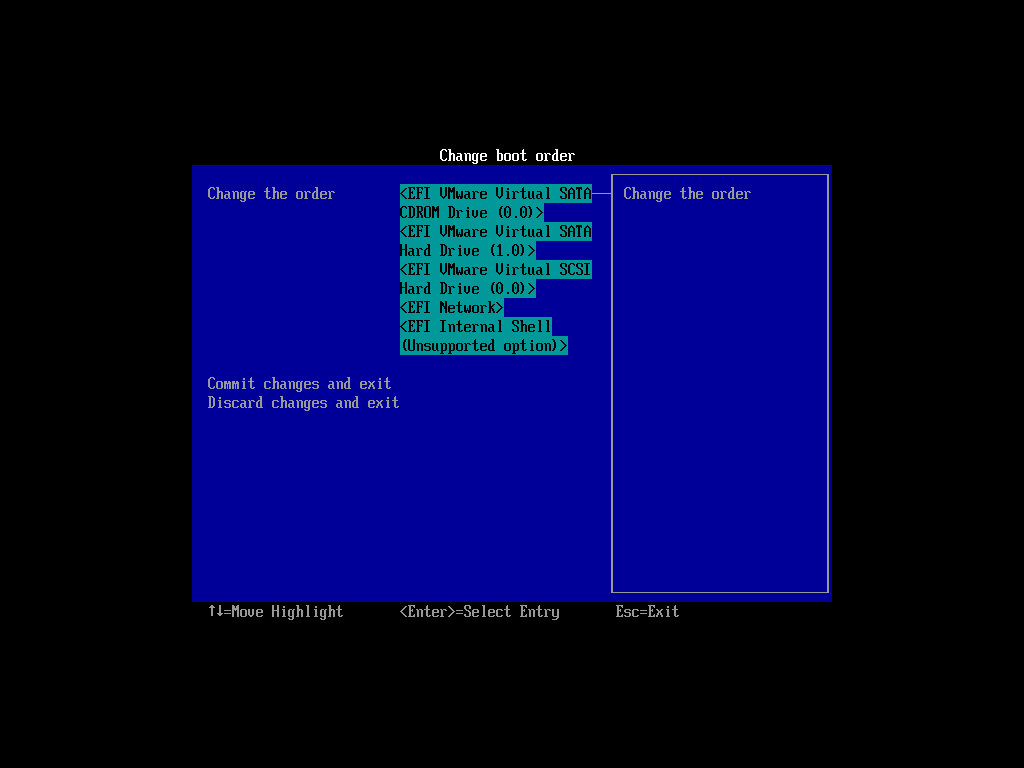
Or by pressing a hotkey (e.g. Esc or F9) when you boot the machine, you will see the boot menu of BIOS like this:
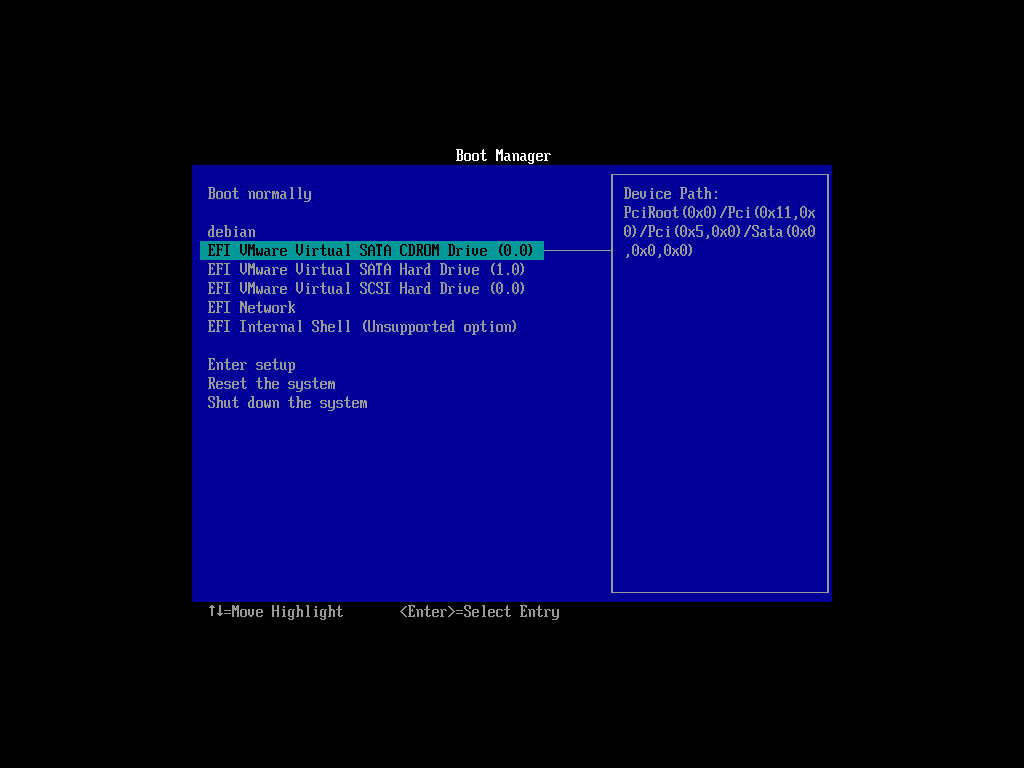
Check your motherboard manual for more details about how to boot your machine via CD.
 |
|



