| Choose "local_dev" option to assign sdb1 as the image home |
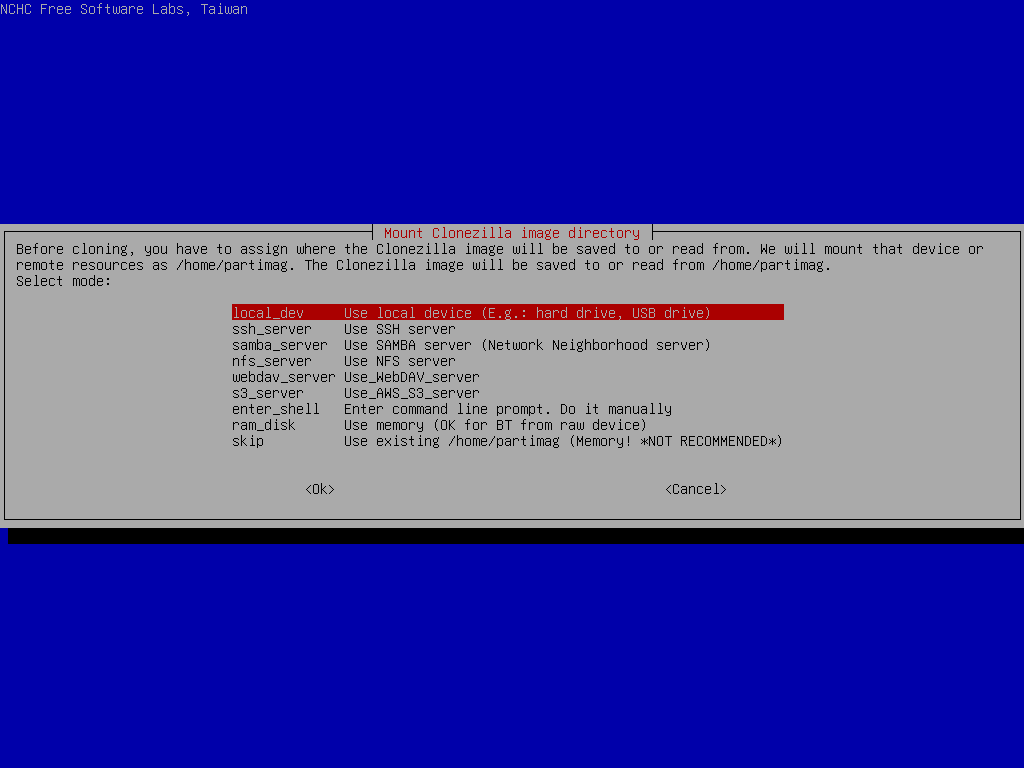
There are other options, e.g. sshfs, samba, nfs or webdav, AWS S3 or Openstack Swift, you can use when network is available. This is very useful when 2nd local disk is not available.
Since we choose "local_dev" option, we can use 2nd disk or USB flash drive to save 1st disk's image. If using USB flash drive as repository, insert USB flash drive and wait a few secs.
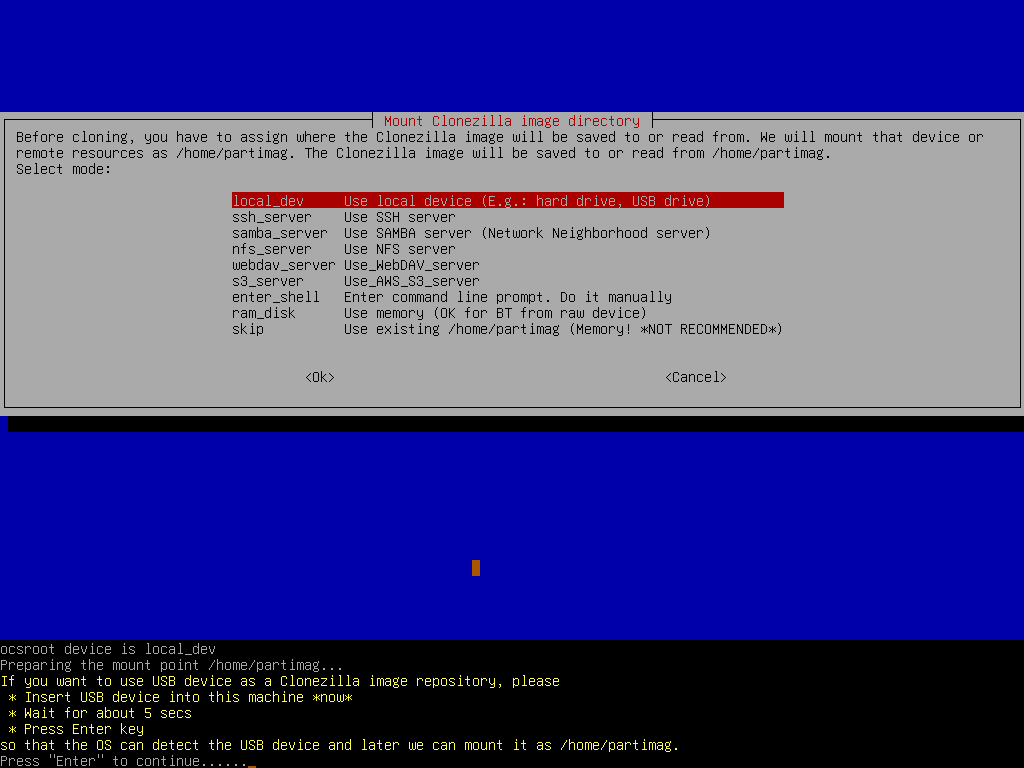
Clonezilla will scan the disks on the machine in every few secs, and show you the results:
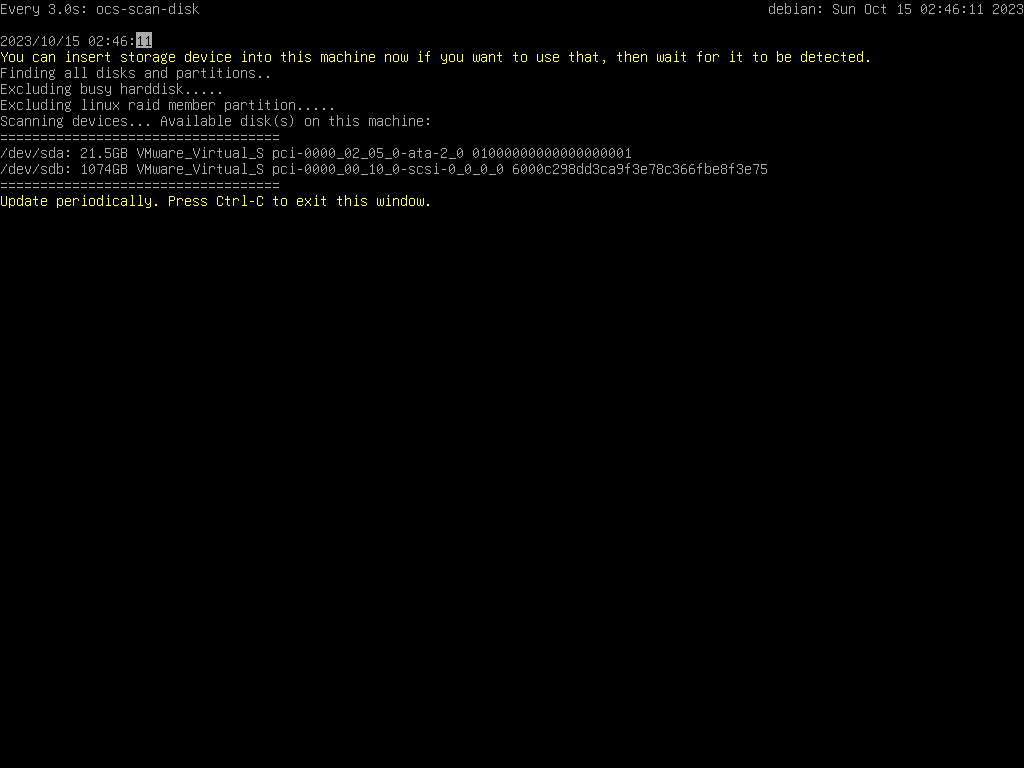
Once you see the device you have inserted shown on the status, you have to press Ctrl-C to quit the scanning report.
|
|



