| Disk is cloned |
When everything is done, Clonezilla will prompt you if about reboot, poweroff, etc.
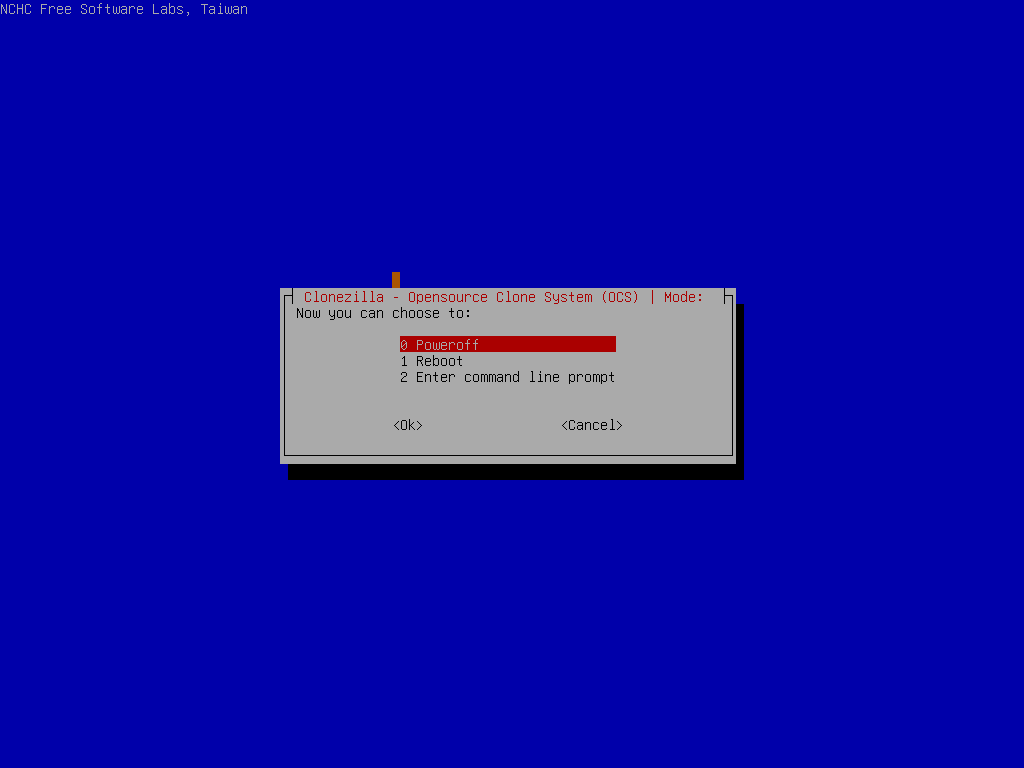
Then we choose poweroff:
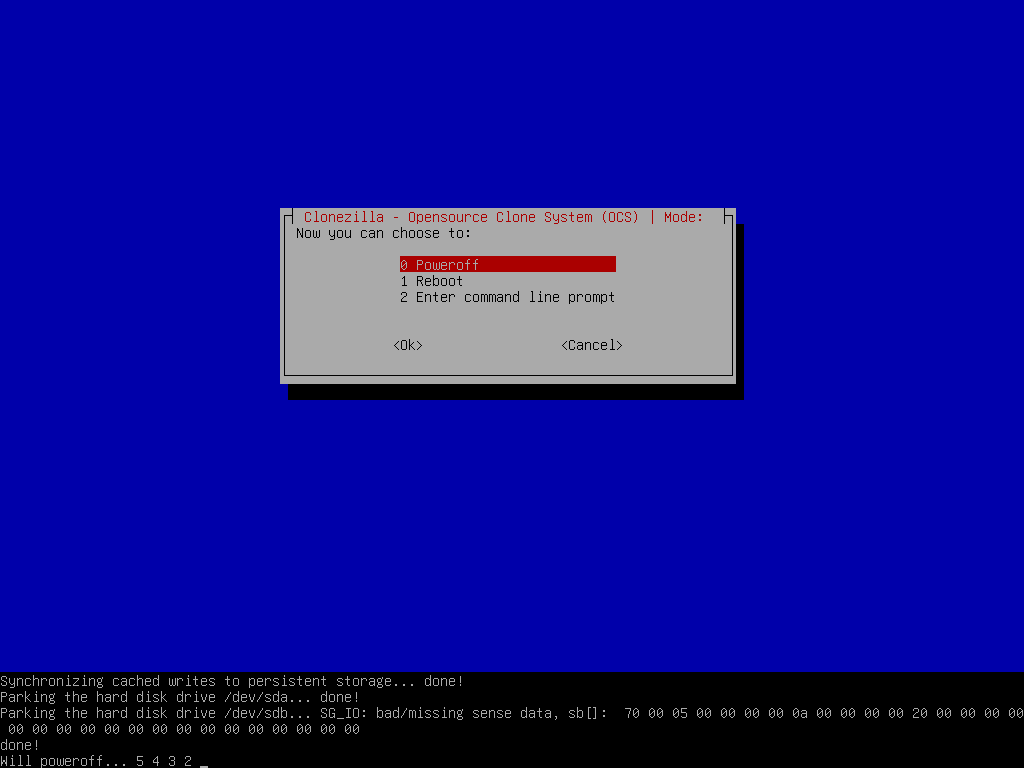
and the machine will be halted.
That's all. The new hard drive is ready to be used. You can remove the old (20 GB) disk from your machine, and put the new one (60 GB) in your machine. Boot it, you can enjoy the new disk.
//NOTE// You can only keep one of the disks in the same machine before you boot it. If you boot the machine with the source disk and the cloned destination disk on the same machine, the booting OS will be confused since there are two identical file systems on the same machine. They have same UUID so the booting OS might mount the wrong file system.
|
|