| Choose "ToRAM" option in the boot menu |
In the boot menu, we choose "(VGA 800x600 & To RAM)" or ""(VGA with large font & To RAM)"
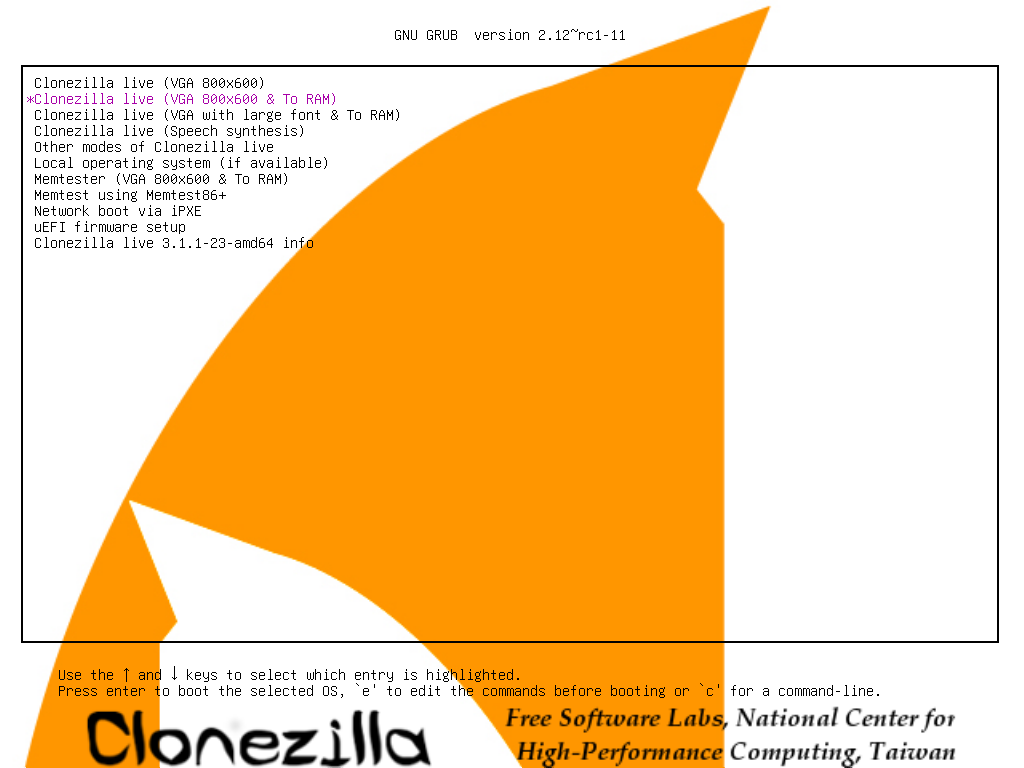
By doing this, all the Clonezilla live file on the new hard drive will be copied to RAM. Therefore the partition of new hard drive can be released, i.e. it won't be busy and locked by running programs.
Press Enter, you will see Debian Linux booting process, and it will spend a few minutes when copying the files to RAM:
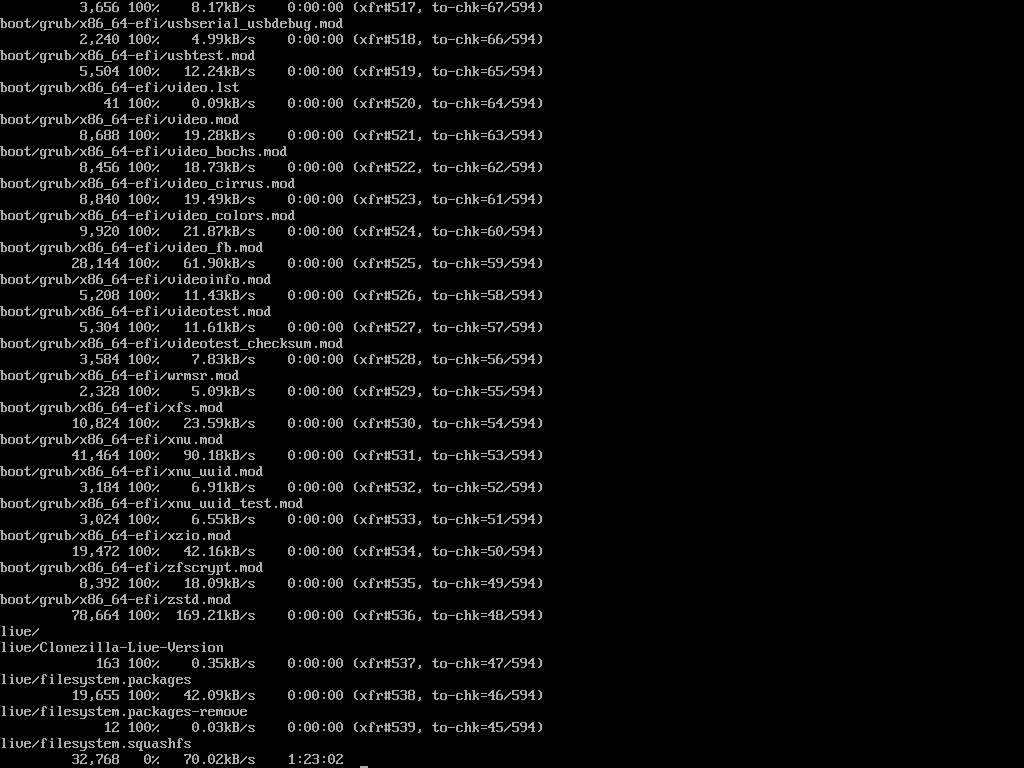
|
|